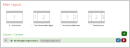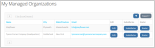Web Content - My Managed Organizations
The My Managed Organizations web content displays a page listing all organizations a user is configured with permissions to manage.
Pages using this content can be configured to display Edit and Subsidiaries buttons along with the (required) Roster button.
![]() Pages using this content can also be used whenever it's necessary to allow users to view a list of their managed organizations, select one, and for the system to subsequently pass an Organization ID via the URL.
Pages using this content can also be used whenever it's necessary to allow users to view a list of their managed organizations, select one, and for the system to subsequently pass an Organization ID via the URL.
Examples of occasions where this could be useful include accessing pages using the following content:
-
Web Content - My Organization Roster: In this example, the user would start from the My Managed Organizations page, click the Roster button (linked to the My Organization Roster page), and the My Organization Roster page would appear.
-
Web Content - My Organization Exhibits: In this case, the user would start from the My Managed Organizations page, click the Roster button (in this case, linked to the My Organization Exhibits page), and the My Organization Exhibits page would appear.
Note: When testing as staff, to test page layout & links remember that even staff users must have a management-level relationship with an organization. Prior to testing, the staff person testing the page should have a management-level relationship with an organization.
Content Configuration
My Managed Organization content allows configuration of the following settings.
-
My Organization Custom Form Page: Linked to the "Edit" button in the My Managed Organizations table.
This option is intended to be linked to a web page displaying an organization custom form (using the content My Organization Custom Form, for example), allowing the organization manager to view and edit custom fields related to their organization.
-
My Organization Subsidiaries Pages: Links to the "Subsidiaries" button and lists any organizations to which the top level organization has a parent relationship. (The relationship type considered "parent" is determined by the setting Parent Relationship to Organization in the Configurations App > Settings > Data Entry.)
This is intended to link to a page using the web content, My Organization Subsidiaries.
-
My Organization Subsidiaries Name: Corresponds to the label on the "Subsidiaries" button. Edit this if you would prefer not to use the term "subsidiaries."
-
My Organization Roster Page: Linked to the "Roster" button in the My Managed Organizations table.
This button is intended to link to a page using the web content, My Organization Roster. It can, however, be used in other cases where the organization ID must be passed in the URL, as when linking to a page using the content, My Organization Exhibits.
Result
The resulting page displays a list of all organizations that the user has a management-level relationship with. The Roster button is required, and if configured to appear, the Edit and Subsidiaries buttons can be set to show as well.